Sync your team's availability in seconds
Disposable page combines multiple calendars into real-time, sharable availability for seamless coordination.
- Multiple user calendars consolidated into one dynamic calendar
- Disposable combinations of internal team members
- Real-time availability (no waiting for poll results)
- Easily share with external contacts
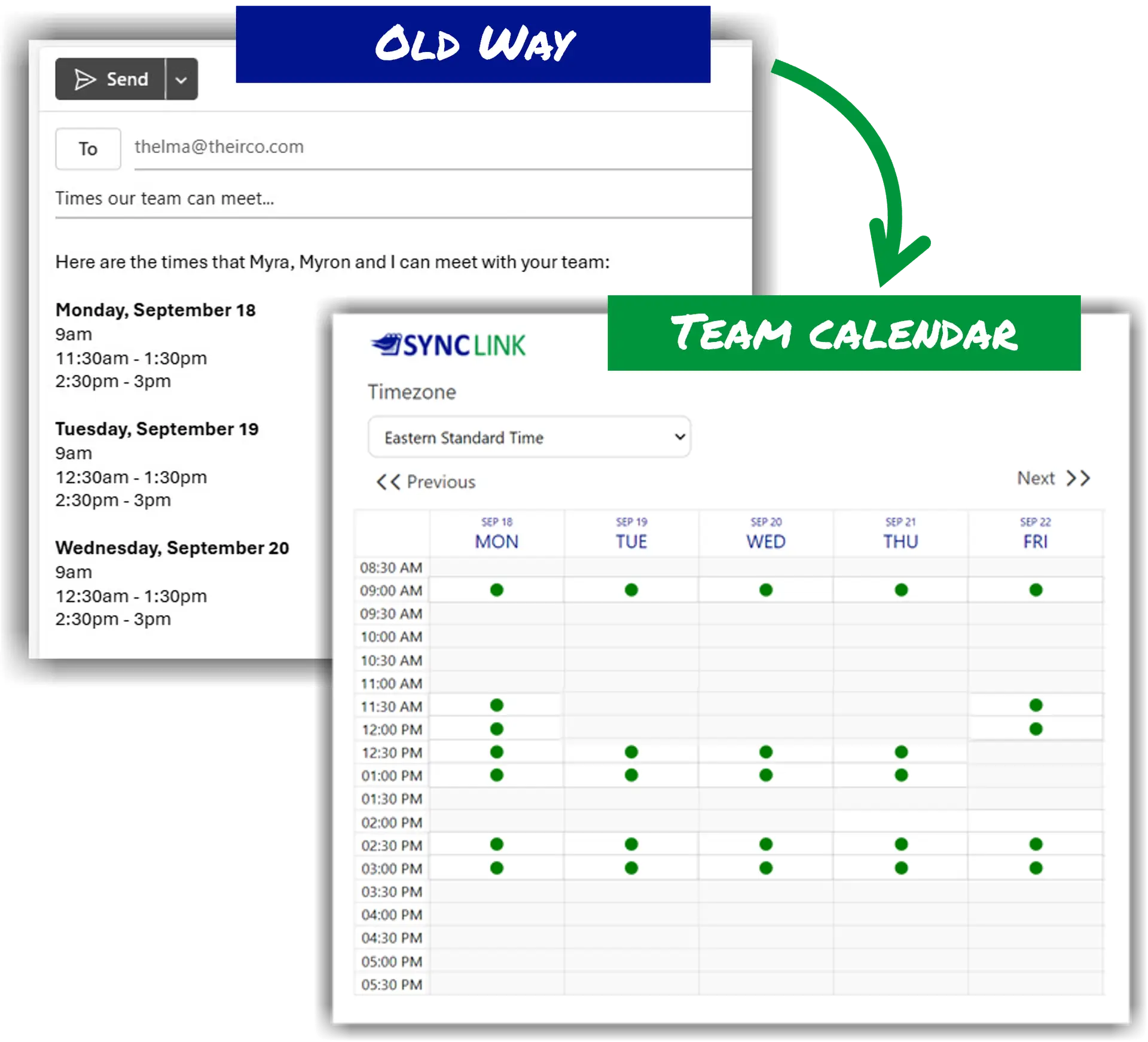
3 Easy Steps: Select team >> Generate link >> Share with anyone.
Disposable Link
Create links (in seconds) for each meeting
Real-Time Sync
Show your team’s availability instantly, no manual updates.
Multi-User Calendar
Combine schedules into one link for seamless sharing.
Time Zone Magic
Displays to external contacts in their local time—no confusion.
What's your role at the office?
Or automator of
triumphant meetings?
Stop…
- waiting for people to respond to availability polls
- cross-checking calendars across your internal team
- manually typing a list of times that your team is available
- making time zone mistakes
- sending availability lists that are immediately outdated
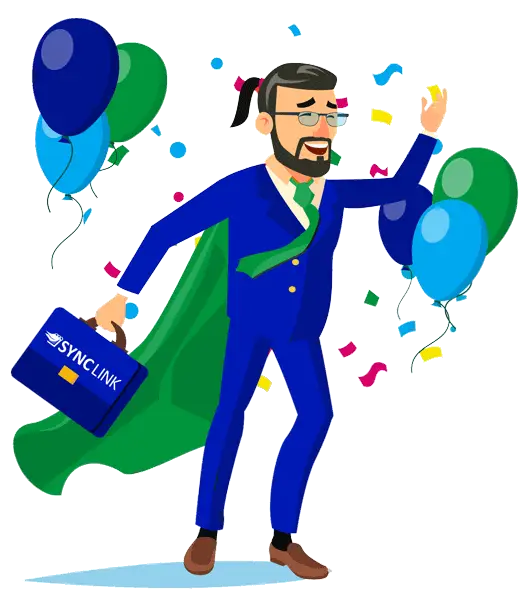
Comparison Matrix
| Software Attributes | Sync Link for Outlook | Calendly | Doodle.com | Microsoft Bookings | Microsoft Scheduling Poll |
|---|---|---|---|---|---|
| Primary Use | Shares real-time team availability | Schedules one-on-one meetings | Schedules one-on-one meetings | Schedules one-on-one meetings | Creates polls for group meeting times |
| Type | Disposable (per meeting) | Permanent (per user) | Disposable (per meeting) | Permanent (per user) | Disposable (per meeting) |
| Integrations | Outlook Office 365 | Office 365 and Google Calendar | Office 365 and Google Calendar | Office 365 | Outlook Office 365 Calendar |
| Group Scheduling | Displays full team availability to external contacts | Shares individual availability only | Shares individual availability with voting option | Shares individual availability only | Shares individual availability with voting option |
| Limitations | Shares availability but doesn’t manage bookings | Limited to one person’s schedule | Requires all invitees to vote before confirming causing significant time lag | Limited to one person’s schedule | Requires all invitees to vote before confirming causing significant time lag |
Download the app and you are 5 minutes away from creating your first Sync Link
Sign up for a free trial, install the plugin and send your first Sync Link email.
Automator
You lose...
Laboriously researching and typing lists of available times
Multiple emails between companies when choosing a meeting time
Mistakes when translating mixed time zones
Wasted time re-checking teammate calendars for updated availability
Multiple emails between companies when choosing a meeting time
Mistakes when translating mixed time zones
Wasted time re-checking teammate calendars for updated availability
You gain...
Your team's availability provided to external associates in seconds
Auto-generated email text to clearly communicate availability information
Auto-include attendee names, email addresses, breakdown of optional vs. required attendees
External contact chooses the time zone for listed times
Auto-generated email text to clearly communicate availability information
Auto-include attendee names, email addresses, breakdown of optional vs. required attendees
External contact chooses the time zone for listed times
Group Calendar
Sync Link displays the shared availability of multiple internal users on one dynamic calendar (unlike other tools which display only one user's free time).
Independent User
If you can see your co-worker's calendar, you'll be able to use Sync Link whether your co-workers have a Sync Link account or not. You really can start using it right away!
Finally, you can stop fielding these questions...
"Could you look at your team's schedule and send a list of available times for your team?"
"Who should I invite to the meeting?"
"Was that 1 p.m. Central or Eastern time?"
"Could you send me your team's updated availability?"




